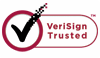How to Undelete lost Photos?
Photos are the most memorable files that can help us recall the past days. However, one day we may lose those photos accidentally due to our improper operation of deletion or formatting. This is a very common problem has ever happened to many people. Some of the photos mean a lot to us. So a photo recovery tool is really necessary.
WiseRecovery is software of this kind. It is very adept at recovering photos from computer hard disk or camera memory cards. It performs read-only operation on your computer or memory card. It doesn't move, delete, or modify the data on the card to avoid causing further damage or overwriting.
Why we can do with WiseRecovery?
Why is photo recovery available? Many people who have little knowledge about computer may be confused about the reason. When the photos are deleted, it seems that these photos disappear from your computer permanently. Actually, their contents aren't immediately destroyed. Windows simply marks the hard drive space as being available for use by changing one character in the file table so that the file entry won't be displayed in My Computer or a command line. WiseRecovery has succeeded to find a way to locate the data so that the photos can be recovered easily.
If your photos have been accidentally formatted, don't be panic. Formatting a partition only erases the address table, not the data itself, so there is still a chance to do photo recovery from formatted partition with easy photo recovery software.
Following features are possessed by WiseRecovery Photo Recovery Software:
Recover image with original dimensions and color depth
Recover color palette.
Image formats supported: JPEG,BMP, GIF87a, GIF89a, TIFF
Easy to use, no special user skills required
Display of recoverable photos or files as thumbnails
The recovery process is safe and risk-free
Camera, SD card, Memory Card, Cell Phone, USB, PC, MP3 and more.
WiseRecovery is very easy to operate. You don't need to know much about computer. Following instructions are the simple steps of the recovery process:
1. Download WiseRecovery Data Recovery Software, install it and launch it. Click the "Start Scan" button on the main window of Data WiseRecovery.
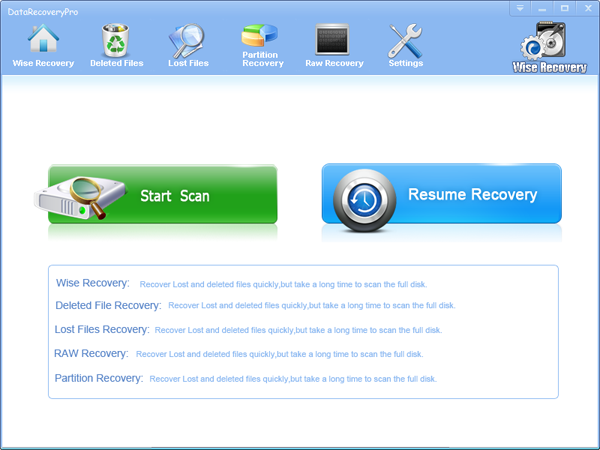
2. You can see the list of all volumes found on your computer, select the exact drive and click the "Next" button to start scanning. If you can't see the drive, please make sure your external drives are connected, and click 'Refresh' button.
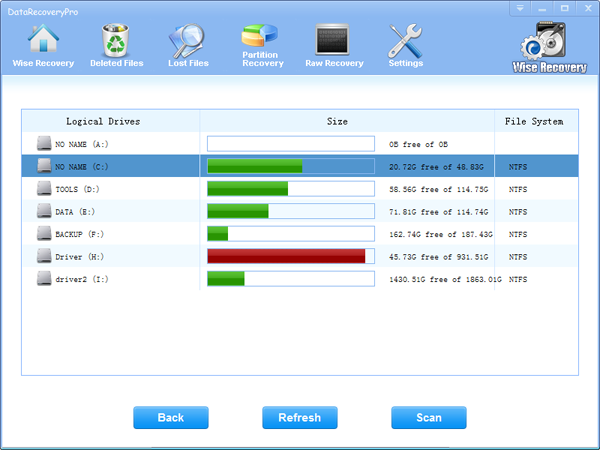
3. It will take about 2-10 minutes to scan, it depends on your disk size and files amount on the disk. After scanning is finished, you can preview text document and picture files.
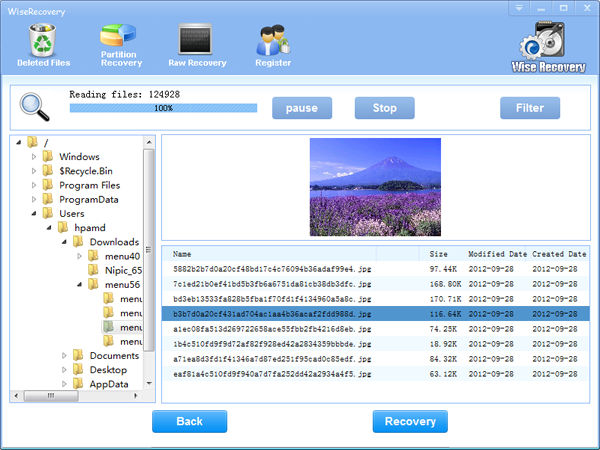
Note:If you are not able to get the desired results after Deleted File Recovery, go back to home window and select the option "RAW Recovery" or "Partition Recovery ".
Rod
Gary.
N.
Urs
Gordon.
- How do I undelete documents ?
- How to undelete photos?
- How to recover files from hard drives?
- How to undelete files?
- How to recover files after empty recycle bin?
- How to Retrieve Files from Corrupt Hard Disk?
- How to recover word files?
- How to recover files from digital memory card?
- How do I recover deleted MP4 files?
- How unformat hard drive?

Download Now: Data Recovery Software
*WiseRecovery will recover documents and other files after deleted or lost.

 Español
Español
 English
English Français
Français Deutsch
Deutsch Italiano
Italiano 日本語
日本語 简体中文
简体中文 繁體中文
繁體中文